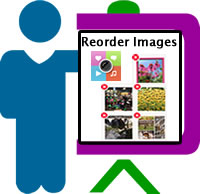
This functionality is built in to the free app for iOS or Android. You can easily drag and drop images to new locations within a channel using a mobile device and the app. Changes you make will immediately be visible when viewing channels through the web based version, allowing users to work seamlessly between devices with ThingLink EDU.
How to Reorder Images in a Channel
Explore this interactive image for guidance. Grab the ThingLink App for iOS or Android
- Tap to view a list of your ThingLink content and select your channel.
- Tap to view all images in the channel, then drag them to their desired locations.
- Tap the "X" to remove an image from a channel without deleting it entirely from your account.





0 Comments